NL-NAU88C10
Hardware Check and Connection:
Before using NuvotonAudioGUI, please confirm the hardware configured as follows before connecting to a Windows based PC.
1. Confirm that pin 7 of SW2 of NU-NAUSB2I2C is high and the rest are low level, as shown in below.
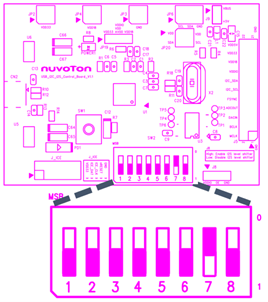
2. Connect J5 of NU-NAUSB2I2C to JP2 of NL-NAU88C10. Below figure is the diagram after two boards are connected to each other.

3. CN2 of NU-NAUSB2I2C uses USB Cable to connect to a PC under Windows system.
(If possible, please do not connect to the PC through USB HUB).
Below figure shows the audio signal path after the two boards are connected to each other.

4. Select the audio device on the PC as "Nuvoton UAC+HID Device".
For example, under Win10 system, users can click the speaker icon on the bottom-right corner of the desktop and choose the device "Nuvoton UAC+HID Device," as shown in the below figure.
This will select "Nuvoton UAC+HID Device" as the current playback device.
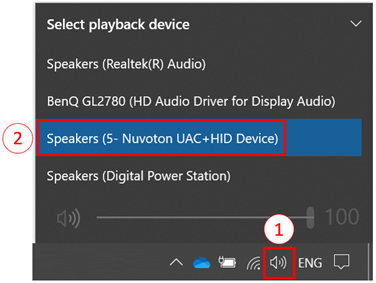
For more detail, please refer the user manual as below.
 粤公网安备 44030502010001号
粤公网安备 44030502010001号